If you sold something you shouldn't have, you have a couple of options.
You can do a return or you can delete the sale.
To delete a sale, click Reports in the header.

This will launch the Reports page. Look under Detailed Reports for Sale, and click that.
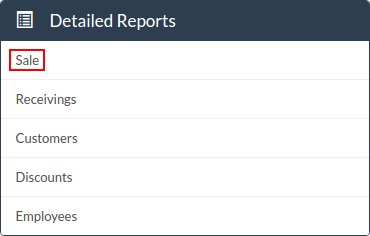
Now you want to select a Date Range that includes the sale you're looking for.
For instance, if you made the sale today, leave the Date Range as today's date and click the Submit button.

Look in the Sale ID column for your sale. Then click the Update button of the sale you're looking for.

This will launch the Update modal form. You will see a big red Delete button.

Click this button to delete your sale. Note: This cannot be undone, so make sure you really want to delete it.
The system will actually warn you that this is the case. Click OK to continue, or Cancel to cancel.
You should get a message from the system saying that "You have successfully deleted a sale".